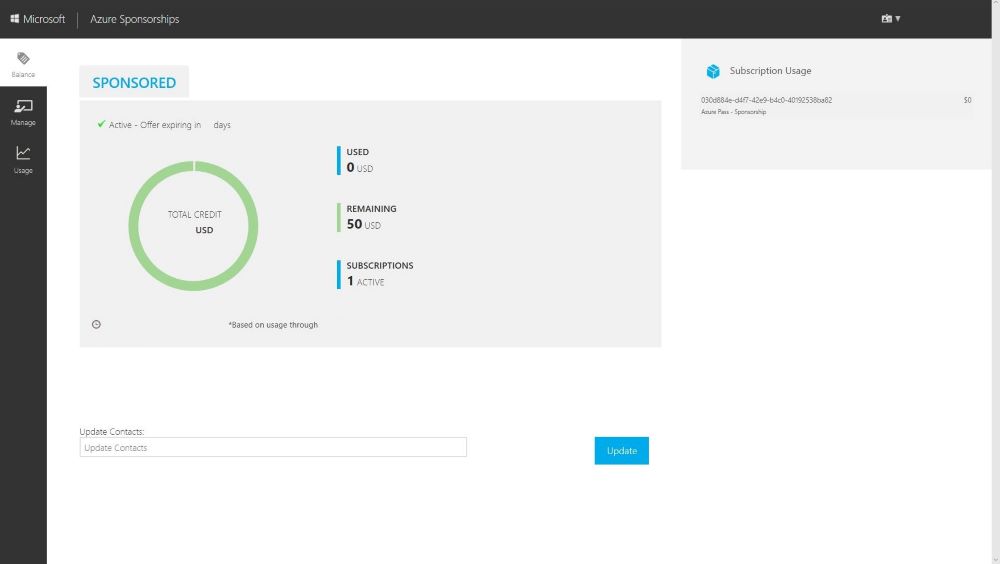Creating a Microsoft Azure Pass Subscription
Creating an Azure Pass subscription is a two step process.
- Redeem your Azure Pass Promo Code
- Activate your subscription
Step 1: Redeeming a Microsoft Azure Pass Promo Code:
-
Open a browser and navigate to: www.microsoftazurepass.com
It is recommended you close all browsers and open a new In-Private Browser session. Other log-ins can persist and cause errors during the activation step.
-
Click the start button to get started.
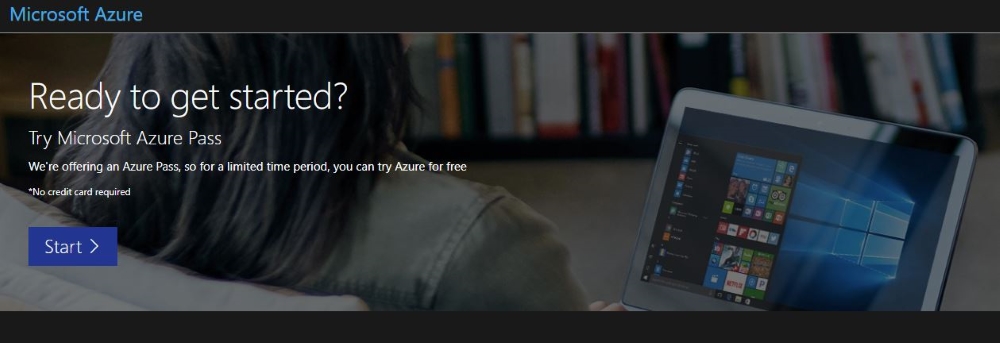
-
Enter your account login information and select “Sign In”.
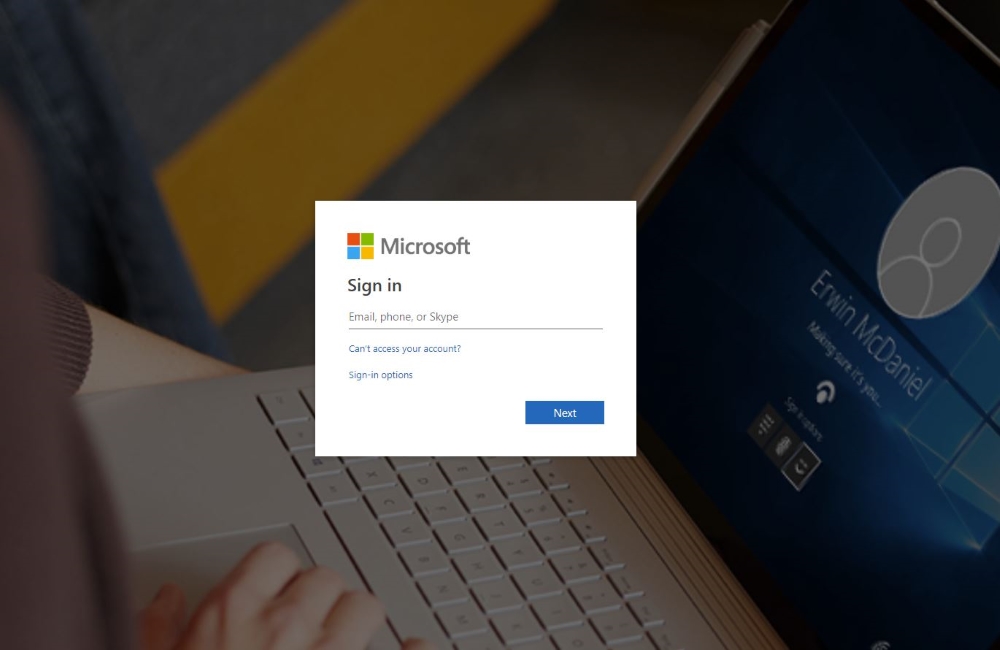
-
Click “Confirm” if the correct email address is listed.
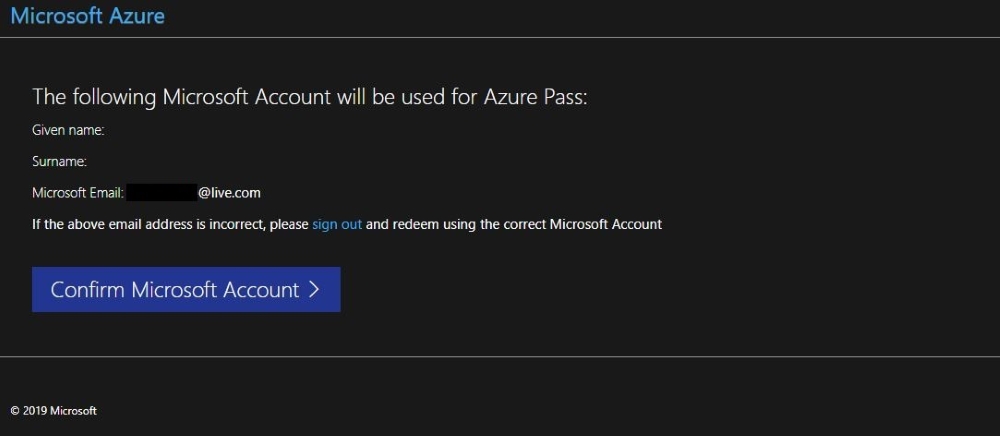
-
Enter your promo code in the Promo code box and click “Claim Promo Code”.
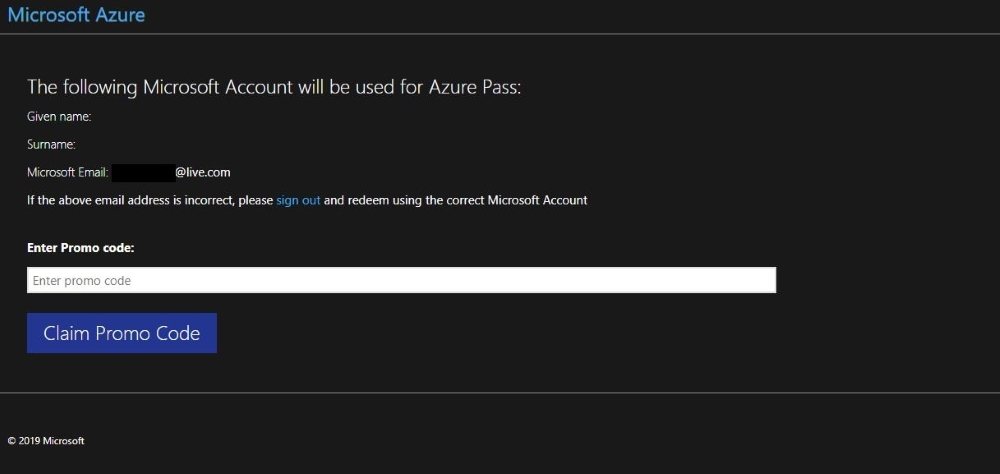
-
It may take up to 5 minutes to process the redemption.
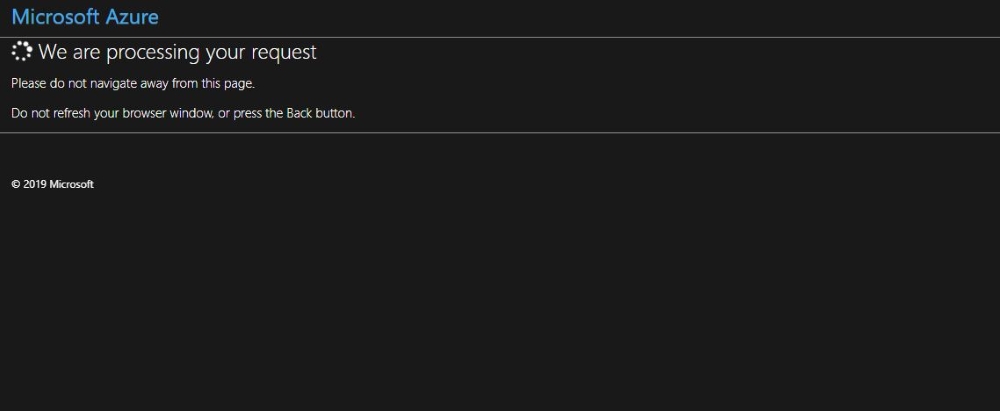
Step 2: Activate your subscription:
-
When the redemption process is completed, it will redirect to the sign up page.
-
Enter your account information and click “Next”.
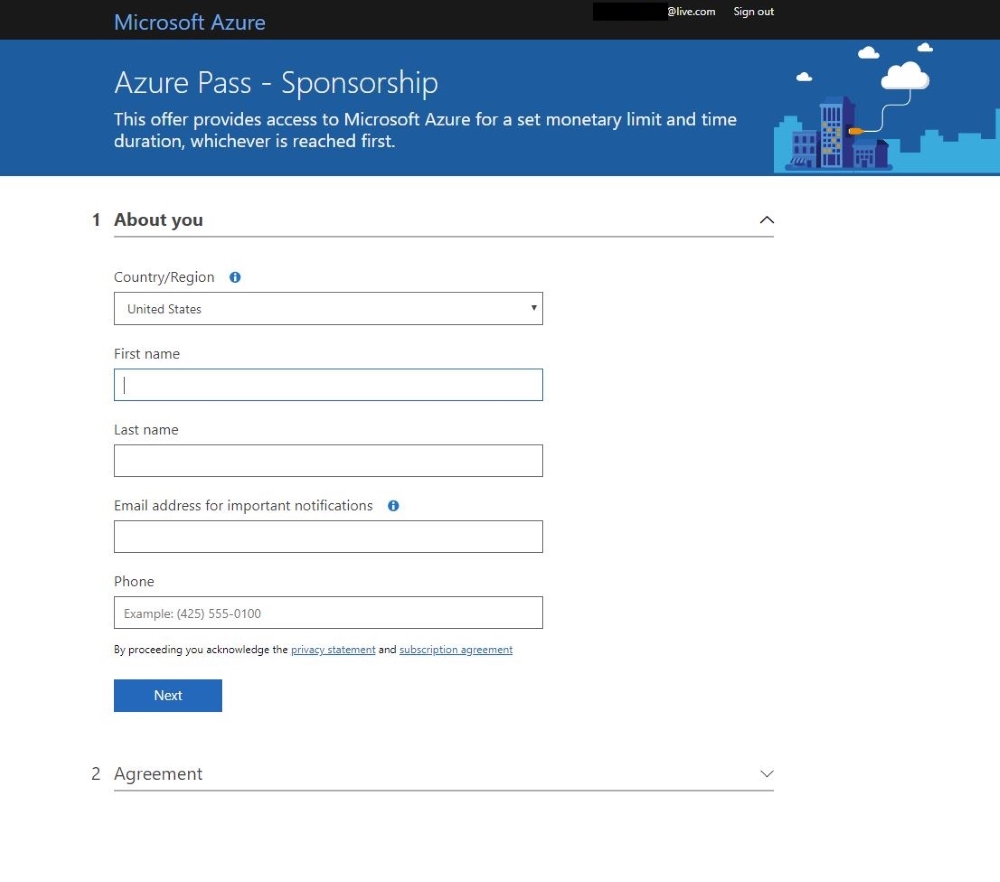
-
Click the agreement check box and click the Sign up button.
-
It may take a few minutes to process the request.
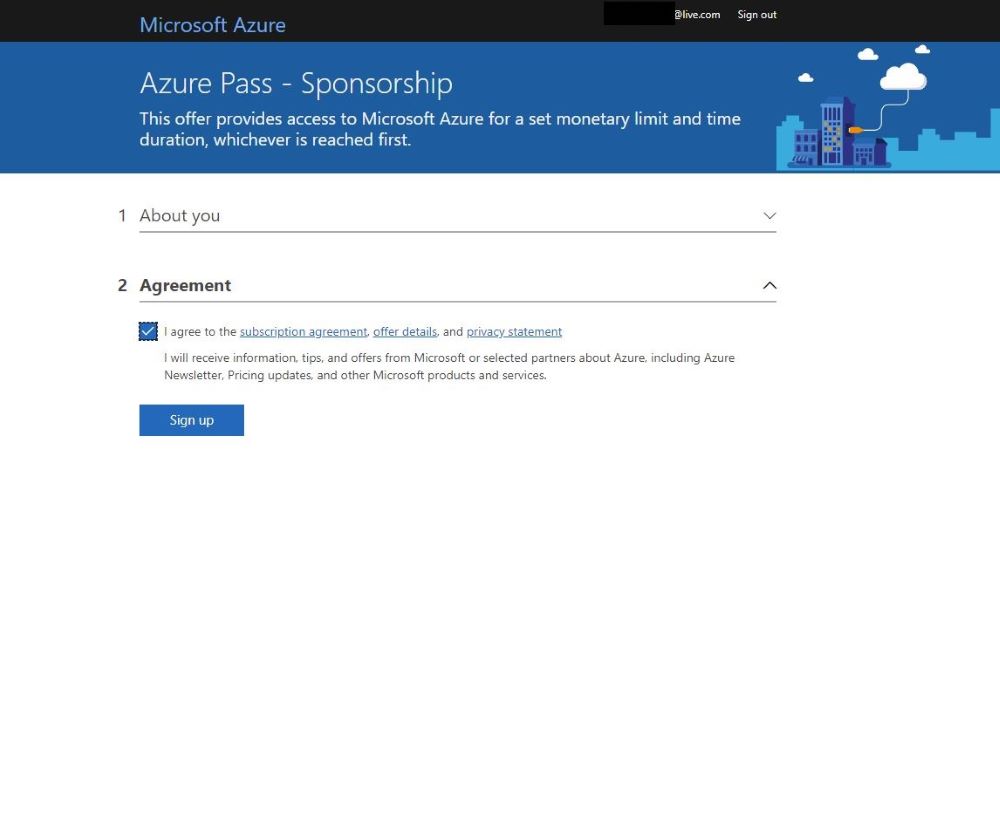
-
Your Azure subscription is ready
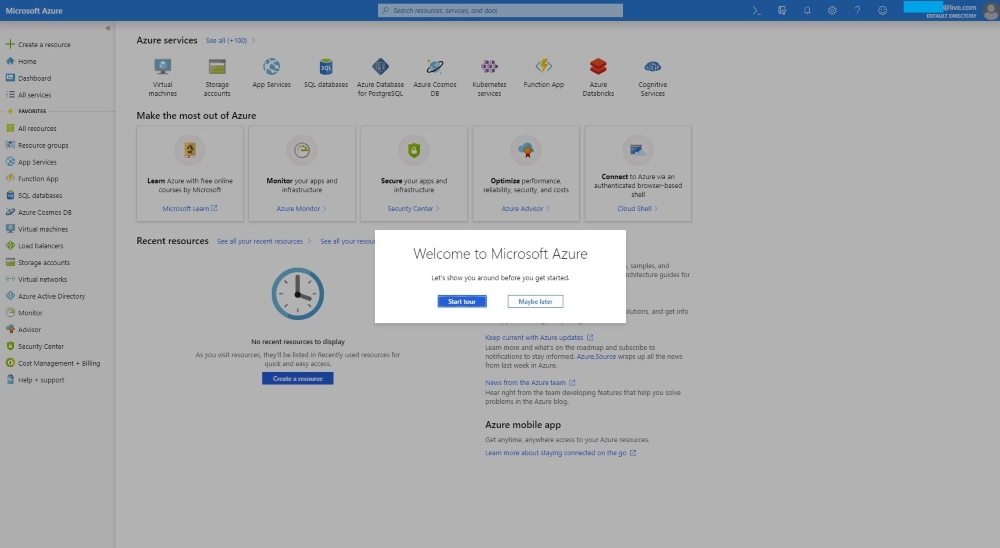
-
You can check the balance of your Azure Pass Credits on https://www.microsoftazuresponsorships.com/balance